Search Commands
Monday, February 20, 2023
7:33 AM
Search and Replace
Default shortcut is Ctrl + H
Searches the current page for the specified phrase and replaces it with a new phrase. Use standard Regular Expression syntax for advanced searches; substitution parameters can be used to inject regular expression captures.
|
This searches line-by-line so it will not find text that spans paragraphs or table cells. If the text cursor is currently within a word, that word is shown as the default text to replace in the Find what field.
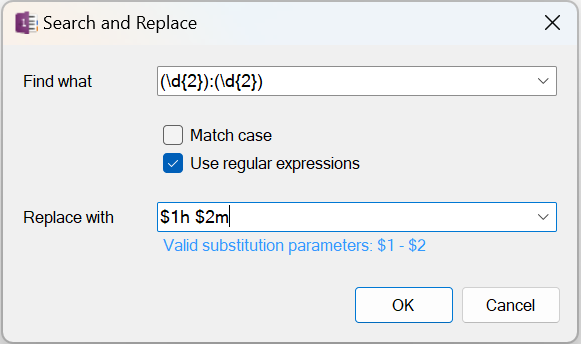
If the Replace with text contains the sequence \n then that is replaced with a Newline character. For example, replacing text with "one\ntwo" will result in two lines as follows:
one
two
Due to the way regular expressions are interpreted, if you want to replace 12:33:47 with 12:33 then use a regular expression like ((\d{2}:\d{2}):\d{2}) and replace with $2. If you exclude the outer parenthesis and replace with $1, the result will be no change.
Search
Default shortcut is Shift + Alt + G
The Search dialog provides two separate capabilities. The first is a full-text search feature using common matching crtieria. The second is a way to find and manage pages containing basic text.
Search
This tab lets you perform full-text searches on the current page, pages in the section, or all pages in the notebook. Every paragraph matching the criteria will be reported and hyperlinked; clicking one will navigate to that paragraph.
It matches substrings within words. For example, "search" matches the words "search", "searches", and "searching".
Use AND, OR, and NOT operators along with parenthesis to build simple search criteria. For example
blue and red or (not green)
Strings can also be quoted
"blue and red" will match the exact string "blue and red", whereas the previous criteria will match paragraphs containing the string "blue" AND the string "red".
When the Use regular expression option is checked, it treats your entire Find text as a regular expression. No other adjustments to the input text are made. The Search button is only enabled when the regular expression is valid.
Once you click a result to navigate to that paragraph, the next and previous buttons will move to appropriate result and activate its link. Those buttons can also be operated by pressing the N and P keys or Down and Up keys respectively.
Search and Copy/Move
This tab lets you search for keywords across pages and then copy or move selected pages (Alt + F) to another section.
Next Unread Page
Starting from the current page, find the next unread page across all notebooks and navigate to that page.
Previous Unread Page
Starting from the current page, find the previous unread page across all notebooks and navigate to that page.
#omwiki #omcommands
© 2020 Steven M Cohn. All rights reserved.
Please consider a sponsorship or one-time donation to support ongoing development
Created with OneNote.